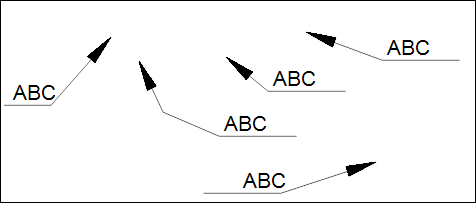EnviroInsite leader lines include an arrowhead and a horizontal line segment that contains a single line of text. Select Draw > Leader from the main menu to draw a leader. When the mouse pointer changes to a cross, click the left mouse button to define points. Click on the arrow end-point and work backwards to the intended text location. Click the right mouse button to finish leader line definition. Once inserted, the default properties of the drawing object can be edited by double clicking on the leader in the View window or on the object name in the Plot Control tree. The Leader dialog box opens. Modify the properties of the leader on the following tabs as desired: |
|
Click the OK button to save changes.
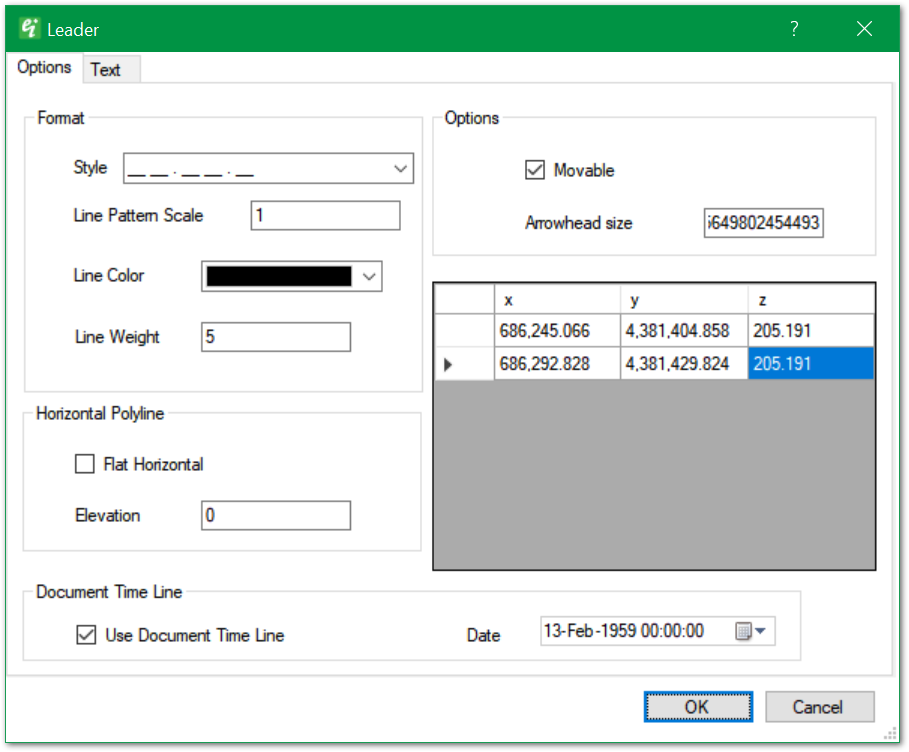
The right pane shows the list of leader line points, which may be edited to move one or more points.
Style – Select the outline line style.
Line Pattern Scale – Select the line pattern scale (for scalable line styles).
Line Color – Select the line color.
Line Weight – Set the line weight in 100ths of millimeters (mm).
Moveable – Check to allow lines or individual points to be dragged within the view using the mouse.
Arrowhead size – Set the arrowhead size in map view coordinates.
Horizontal Polyline – Flat Horizontal – Check to plot polyline as flat line with single specified elevation.
Horizontal Polyline Elevation – Specify the elevation for "flat horizontal" polylines.
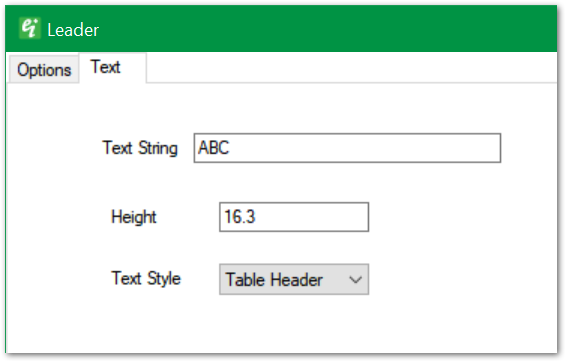
Text String – Set the leader text string.
Height – Enter text height in map-view coordinates.
Text Style – Select text style. Text styles are defined as document properties.