Two kinds of Range Checks are supported in the Fields Results section of EDGE: Stabilization Limits and Out of Range Limits. This option requires entering the data into several EQuIS database tables in advance of creating the Reference Value File (RVF), or re-creating a new RVF file, as explained in Create a Reference Value File.
EDGE may use this method of setting up range checks and stabilization alerts if the UseAdvancedActionLevels enumeration is set to 'N' at the top of the list. Both range checks and stabilization alerts can be set up on a location basis using the instructions in Advanced Field Alerts and Stabilization Criteria.
Automated Configuration Format (Recommended)
To create new reference values, follow the instructions found in Create Groups for Custom Activity Lists, using the field_result_action_levels sheet in the Configuration EDD.
•For Stabilization Limits, enter data in the ACTION_LEVEL, ACTION_LEVEL_NOTE, and UNIT fields.
•For Out of Range Limits, enter data in the WARNING_LEVEL, WARNING_LEVEL_MIN, and UNIT fields.
Manual Data Entry (for Historical Documentation)
Setup the Stabilization Limits in EDGE
During low flow purging, stabilization is considered to be achieved when three consecutive readings, taken at three to five minute intervals, are within defined limits. For this example, the following limits are used (as an example only, not intended to be the statement of actual limits):
•Turbidity : less than 10 NTU or ± 10%
•Temperature : ± 3%
•pH : ± 0.2 standard units
•Water level: <0.05 ft drop (EDGE 6.3 and up). When the water level is rising, there is no criteria limit.
1.Create a "Field" Analyte Group as explained in Create Groups for Field Results Tab.
2.In EQuIS Professional, open the Action Levels form and add an Action Level Type (optional), and an Action Level Code (e.g. "Field GW"):
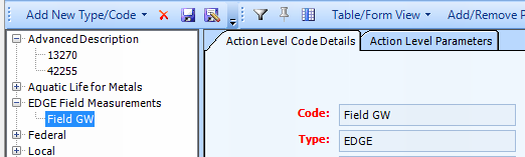
3.Add the Action Level Parameters from the Available Parameters list and enter the ACTION_LEVEL, UNIT, and ACTION_LEVEL_NOTE as shown here; optionally, populate other fields like MATRIX, FRACTION, or ANALYTIC_METHOD.

The style of range check is dictated in ACTION_LEVEL_NOTE with the following available options:
•For pH : ± 0.2 standard units, so ACTION_LEVEL_NOTE = +-
•For Temperature : ± 3% , so ACTION_LEVEL_NOTE = +-%
•For Turbidity: less than 10 NTU or ± 10%, so ACTION_LEVEL_NOTE = < or +-%
4.Use the Configuration Plugin Tool to add the action level code (e.g., "Field GW") to the "action_levels" enumeration. You can also add this manually to the EDGE-enum.xml file by adding the following, if it does not already exist:
<xs:simpleType name="action_levels"> <xs:restriction base="xs:string"> <xs:maxLength value="40" /> <xs:enumeration value="FIELD GW"/> </xs:restriction> </xs:simpleType> |
...where "FIELD GW" is the name of the Action Level Code you created in Step 3.
If not location-specific, then only one Action Level can be declared. Action Levels can also be declared for multiple specific locations, but only one Action Level can be set per location.
Example:
<xs:simpleType name="action_levels"> <xs:annotation> <xs:documentation source="EDGE Settings"> -- action level “Field” for all locations -- action level “Field1” is for B-30 </xs:documentation> </xs:annotation> <xs:restriction base="xs:string"> <xs:maxLength value="40" /> <xs:enumeration value="FIELD" /> <xs:enumeration value="FIELD1" edd:location="B-30" /> </xs:restriction> </xs:simpleType> |
Note: Step four must still be performed if you choose to use an action_level_code other than the default of "Field". |
Setup the Out of Range Limits in EDGE
Follow the same four steps as above. In Step 3, enter values in WARNING_LEVEL and WARNING_LEVEL_MIN fields. For example, to create a warning whenever the values entered for pH exceeded 10 or were less than 4, the limits would be:
•WARNING_LEVEL = 10
•WARNING_LEVEL _MIN = 4