The user is provided with a link where the EQuIS Collect Enterprise site is hosted. This is a secure website and requires user credentials to login. On the EQuIS Enterprise Login Screen, enter the Username and Password provided by the database administrator. If configured, Collect Enterprise users may be authenticated with Microsoft Entra ID (see Enterprise Azure Configuration Options) or OpenID (see the EQuIS Enterprise Authentication Methods article for more details).
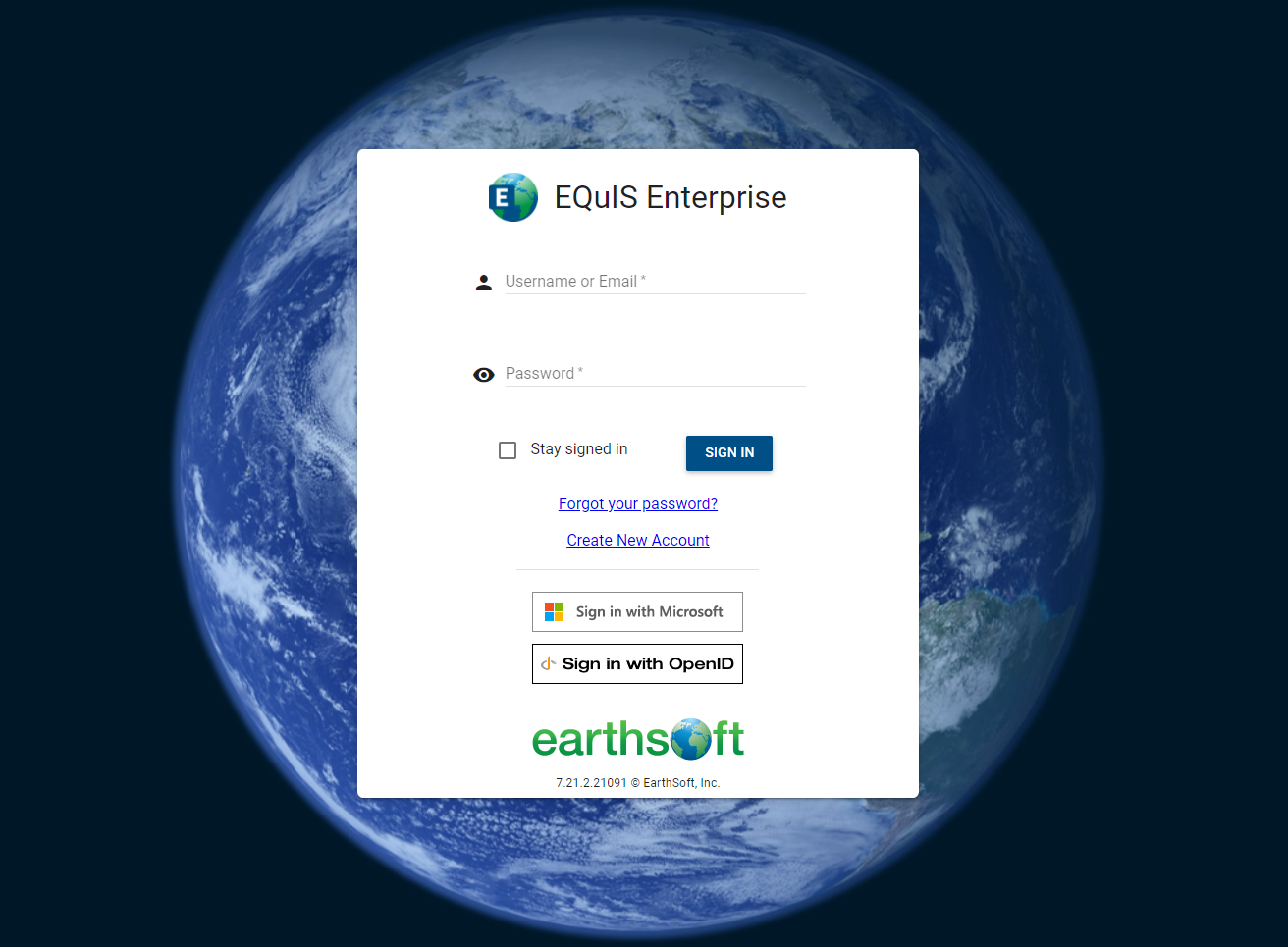
If the user is new to Enterprise, the Welcome to EQuIS dashboard will be displayed. For existing Enterprise users, a dashboard will be displayed based on the user's default dashboard settings. The user will need to select the Collect dashboard and the desired Facility. Facilities can be available individually or as a group of facilities.
Selecting the More Options ![]() icon on the right-side of the dashboard header opens a drop-down menu that where users can change dashboards. Click on the
icon on the right-side of the dashboard header opens a drop-down menu that where users can change dashboards. Click on the ![]() Choose Dashboard button from the drop-down options to open the Dashboard Chooser. Select the Collect dashboard.
Choose Dashboard button from the drop-down options to open the Dashboard Chooser. Select the Collect dashboard.
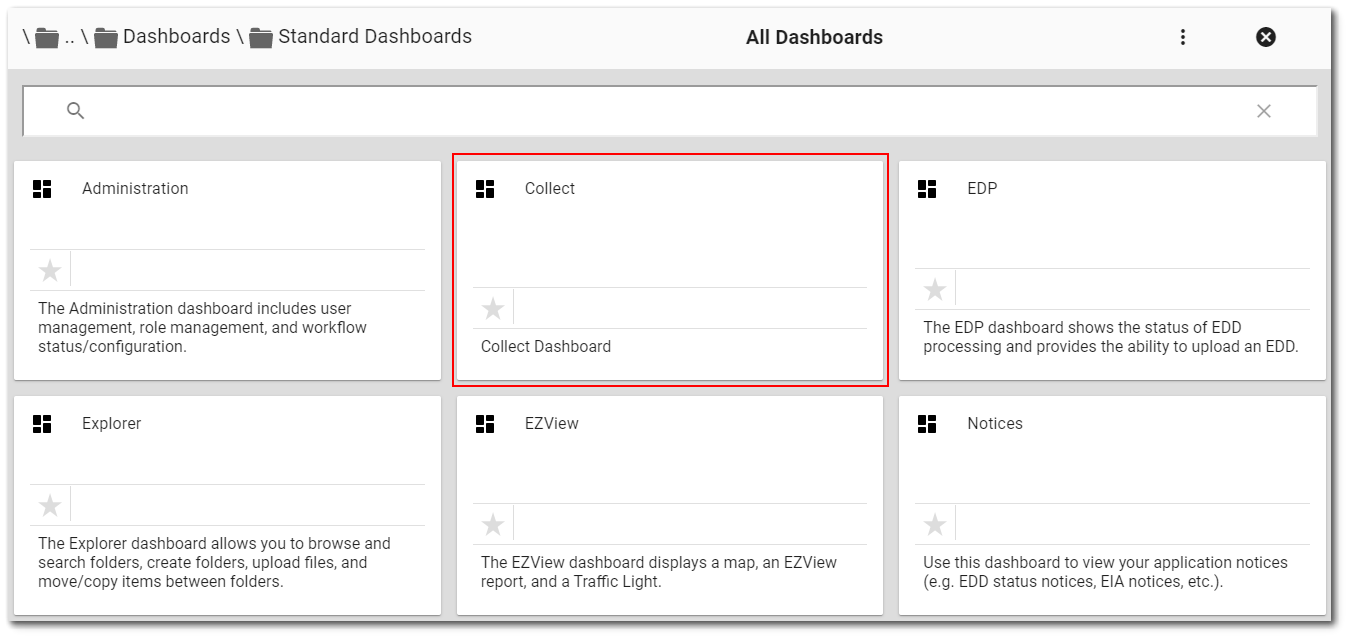
The Collect dashboard opens.
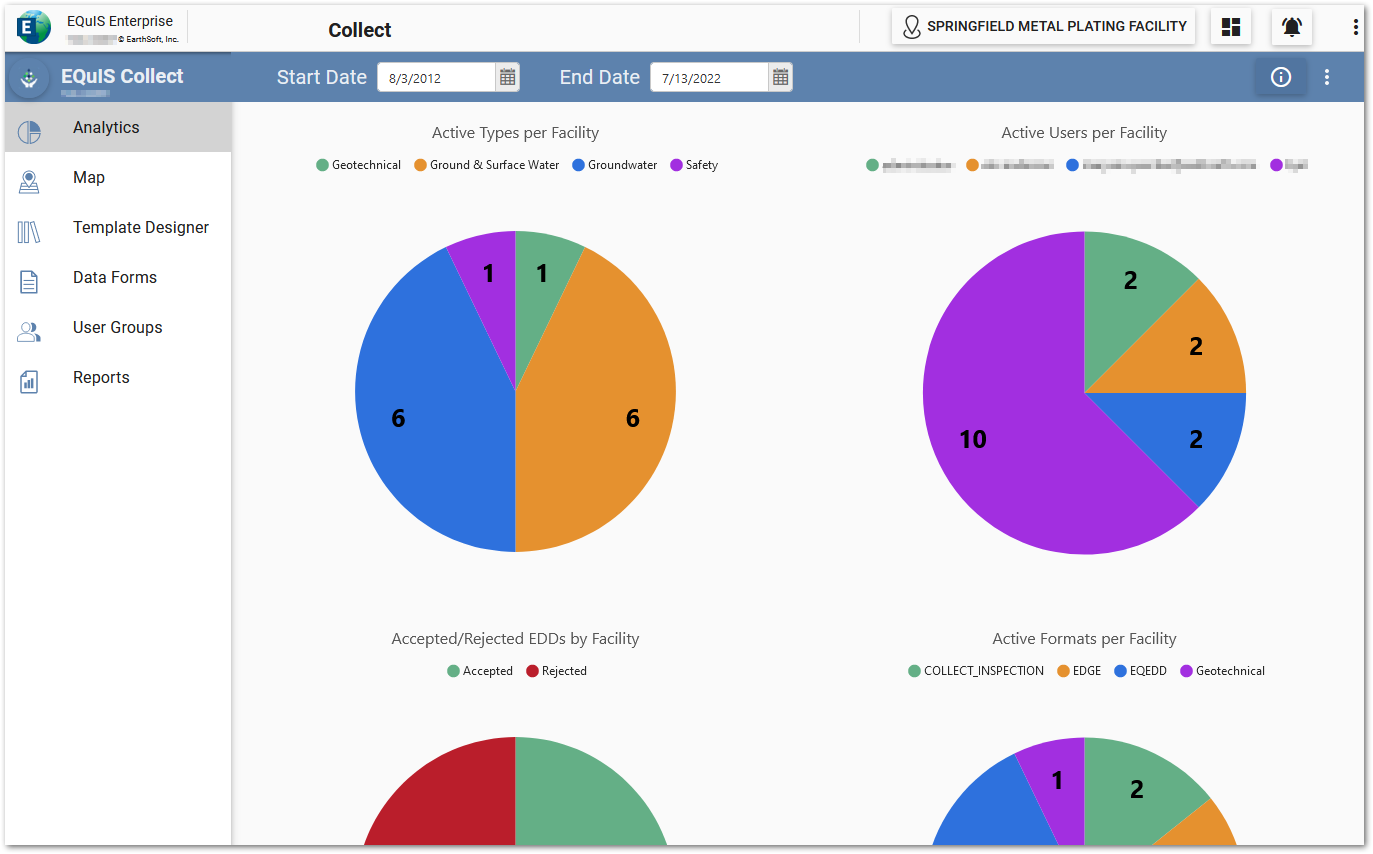
To select a facility, click the facility name or the facility ![]() icon on the current dashboard header. The Facility Chooser will open and display available facilities or folders of facility groups. By default, the facilities and facility groups are displayed in tile view.
icon on the current dashboard header. The Facility Chooser will open and display available facilities or folders of facility groups. By default, the facilities and facility groups are displayed in tile view.