•Configure EQuIS Enterprise as a SAML Consumer
•Configure EQuIS Enterprise to Accept Assertions from Your IdP
•Configure EQuIS Enterprise to Use Your Custom SSL Certificate When Validating SAML Assertions
•Ensure that IdP Users Match EQuIS Users
Security Assertion Markup Language (SAML) is "...a standard, XML-based framework for creating and exchanging security information between online partners" (see OASIS Security Services). Using SAML, an external Identity Provider (IdP) can authenticate a user and then push that authentication to EQuIS Enterprise via a SAML Assertion. A SAML Assertion is a fragment of digitally signed XML that is pushed to EQuIS Enteprise via an HTTP/S post. You may want to use SAML to configure single sign on (SSO) for EQuIS Enterprise. Any SSO system that supports SAML v2.0 assertions may be used. OneLogin, PingOne, and CA Single Sign-On are just a few of the many identity management systems that support SAML-based single sign on. The following sections describe how to configure EQuIS Enterprise to use SAML-based SSO.
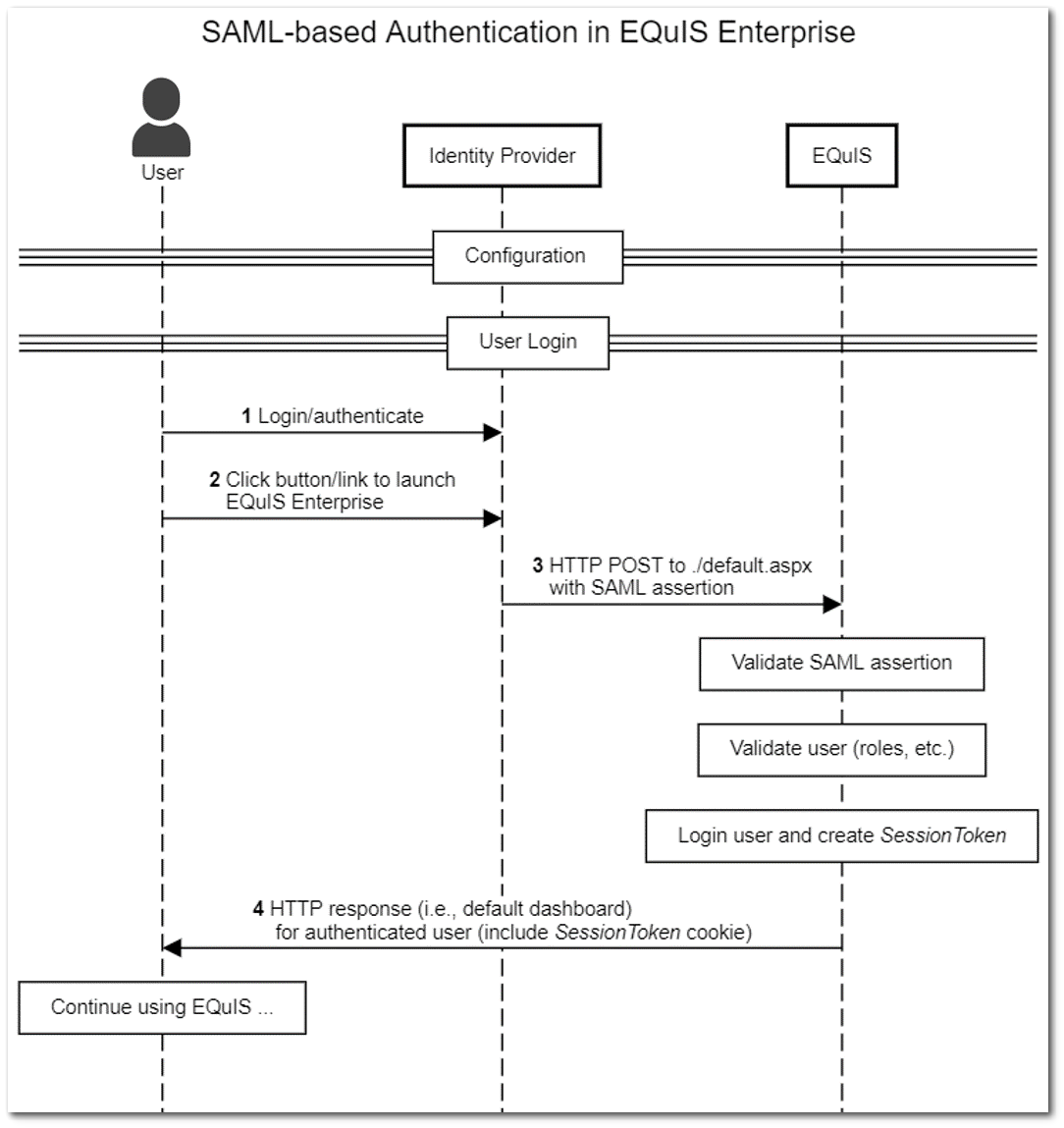
Configure EQuIS Enterprise as a SAML Consumer
The detailed steps for configured EQuIS Enterprise as a SAML Consumer in your identity management system are outside the scope of this article. Please refer to the documentation of your identity management system for further instructions. The most important step is to point the IdP to the correct EQuIS Enterprise URL. Look for a setting called "Application URL" or "SAML Consumer URL" and paste in the full URL to your EQuIS Enterprise ./default.aspx page. For example, if your EQuIS Enterprise URL is http://equis.mycompany.com/equis7, then your SAML Consumer URL is http://equis.mycompany.com/equis7/default.aspx.
Note: For EQuIS Online customers, EarthSoft IT will assist with this configuration. A majority of the SAML configuration will be done through your Identity Provider (IdP). Once the configuration in your IdP is completed, provide the full URL from your IdP and the signout URL (if desired) to EarthSoft Support and request that SAML SSO authentication be enabled. |
|---|
Configure EQuIS Enterprise to Accept Assertions from Your IdP
For security purposes, SAML assertions will be ignored unless EQuIS Enterprise is properly configured to accept them. This is done by creating a record in the ST_CONFIG table as follows:
ST_CONFIG |
VALUE |
REMARK |
EXAMPLE |
|---|---|---|---|
CONFIG_SECTION |
Authorization |
This value must be Authorization as shown. |
|
CONFIG_KEY |
SAML |
This value must be SAML as shown. |
|
OBJECT_TYPE |
Issuer |
This value must be Issuer as shown. |
|
OBJECT_VALUE |
<IDP Issuer URL> |
This is the full URL of the SAML issuer as provided by your identity provider. |
|
STRING_VALUE |
<IDP Logout URL> |
This value is optional (may be left null); if provided, this is the full logout URL as provided by your identity provider. |
If desired, you can configure EQuIS Enterprise to accept assertions from multiple SAML IdPs by creating multiple records in ST_CONFIG as described above.
Configure EQuIS Enterprise to Use Your Custom SSL Certificate When Validating SAML Assertions
If your SAML IdP uses a custom SSL certificate to encrypt SAML assertions, you need to add the public key of that certificate into the EQuIS Enterprise Web.config file (or the Azure Web App Application Settings). For example, suppose your IdP SAML metadata (*.xml) contains the following certificate key (example key shortened for brevity; an actual key would be much longer) :
<ds:X509Certificate>
PshasyIIGaDCCBVCgAwIBAgIQC5NyrEUu46OTMuUq2xbfHjANBgkqhkiG9w0BAQsFADBBMQswCQYDVQQGrmShYL8uePeHM6/lslahselkazKZaseh
</ds:X509Certificate>
To configure this public key in EQuIS Enterprise, you would go into your Web.config file and add the following appSetting:
<add key="[ST_CONFIG.OBJECT_VALUE]" value="PshasyIIGaDCCBVCgAwIBAgIQC5NyrEUu46OTMuUq2xbfHjANBgkqhkiG9w0BAQsFADBBMQswCQYDVQQGrmShYL8uePeHM6/lslahselkazKZaseh" />
The key should be the actual issuer (i.e., the same value you put into ST_CONFIG.OBJECT_VALUE as explained in the previous section).
Ensure that IdP Users Match EQuIS Users
For the SAML assertion to be processed (and associated with the proper EQuIS user), the user name and/or email address of each user defined in the IdP must match the same user defined in EQuIS. For example, suppose the IdP defines a user with a name of jsmith with an email address of jsmith@company.com. If EQuIS defines the same user as john.smith with an email address of john.smith@company.com, the SAML assertion will not be accepted. The user name and email address should match in both IdP and EQuIS. When configured properly, a user that has already logged into the IdP and then accesses EQuIS Enterprise, will not be prompted to log in.
Exceptions
SAML is designed to be used by web applications that interact over HTTP (or HTTPS). As such, SAML-based SSO may be used to authenticate a user to EQuIS Enterprise. However, SAML SSO may not be used with:
•EQuIS Professional (e.g., when logging in via ALS)
•EDP (when doing Sign and Submit)