This article explains how to set up EDGE to import data from the Landtec™ GEM GA2000 or GA5000.
Setup
Configure RT_SOIL_GAS_PARAM_TYPE in EQuIS Professional prior to exporting
1.Add a record for each parameter that the user will import
2.PARAM_CODE = a code to describe the parameter (required)
3.PARAM_DESC = a more detailed description of the parameter
4.LOGGER_COLUMN - enter the parameter value that appears in the file exported from the Landtec device required for import to work correctly. If parameters do not appear to import, check that this column has been configured correctly.
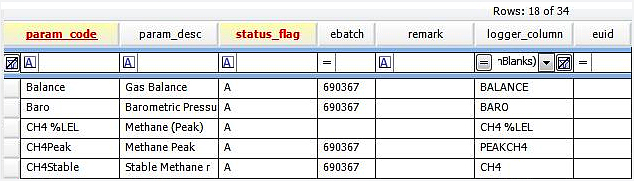
5. STATUS_FLAG should be "A"
EDGE Import (file type .csv or .cdf)
To make the section present as a Tab within EDGE:
1.Select the Show/Hide Tabs menu option.
2.Select the Landtec_GEM2000_GA2000 check box.
The tab should now be visible within EDGE. To import data into the section:
1.Select the Devices tab on the ribbon toolbar.
2.Select the Landtec button.

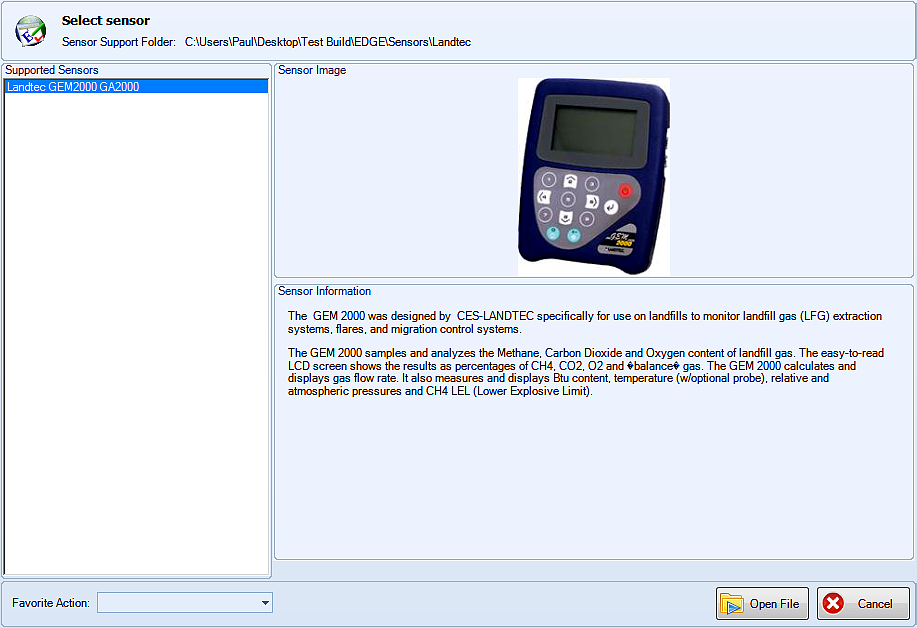
3.Select the Open File button. A dialog will now be displayed, allowing the user to select a file for import. The import is expecting a .csv file.
4.A second dialog will open requesting the user to select an existing task or create a new task. Make the selection and click OK.
An information box will display the number of rows imported. Click OK.
Select the Landtec_GEM2000_GA2000 tab to review the imported data.
Note: For successful data import, ensure that the Landtec data file contains the date format as "DATE". This interface is case-sensitive. |
Importing Multiple Files into EDGE
EDGE supports importing multiple Landtec files into the same EDD.
1.To import another file follow the same steps as a normal EDGE import.
2.When importing if the Unit Row is the same as the previous file then it will import without issue.
3.If the Unit Row in the newly imported file is different, a dialog box appears.
a.If the user selects "Yes" in the dialog box, then the Unit Row will be updated in the EDD and the new file will be imported.
b.If the user selects "No" in the dialog box, then the Unit Row will remain the same in the EDD, but the new file will also be imported.
c.If the user selects "Cancel" in the dialog box, the Unit Row remains the same and the file is not imported.

Importing into EQuIS
The data can be imported into EQuIS using the EDGE format. The import will create a record in DT_SOIL_GAS_SURVEY for each value that is present within the Landtec section and for each parameter that is correctly configured in RT_SOIL_GAS_PARAM_TYPE.