Import
Introduction and File Format
EDGE will import generic logger or cross-tabbed data that may be produced by manual collection or manipulation of data. The image below shows an example of the header formatting for a data file.

1.The Excel worksheet must be named 'live_logger_data' or 'xxxx.live_logger_data' where xxxx is some unique identifier.
2.There must be no merged cells in the worksheet.
3.Column A row headers must be presented as shown (e.g., #sys_loc_code).
4.If the SERIES_UNIT (row 4) is set to "REMARK", that series will be mapped to DT_LOGGER_REMARK
5.If the data logger value is not numeric, then the text will be added to DT_LOGGER_DATUM.QUALIFIER.
6.The file must be saved as a comma separated (.CSV) file not as an .XLS file.
Note: DT_LOGGER_DATUM.QUALIFIER is limited to four characters, any field lengths greater than four will be flagged as an error. |
EDGE Import
To import the data, click the Devices tab within the ribbon, and then click the Live button.
Select the file to load the data into the LIVE_LOGGER_DATA tab within EDGE.
A successful data load message will provide information on the number of rows that were imported and the elapsed time. After Loading, the first four to seven rows of data that contains header information like SYS_LOC_CODE, LOGGER_ID, SERIES_NAME, UNITS, DEPTH, and DEPTH_UNITS will be imported to the Live_Logger_Data_Header table. Data rows will be imported to the Live_Logger_Data table.
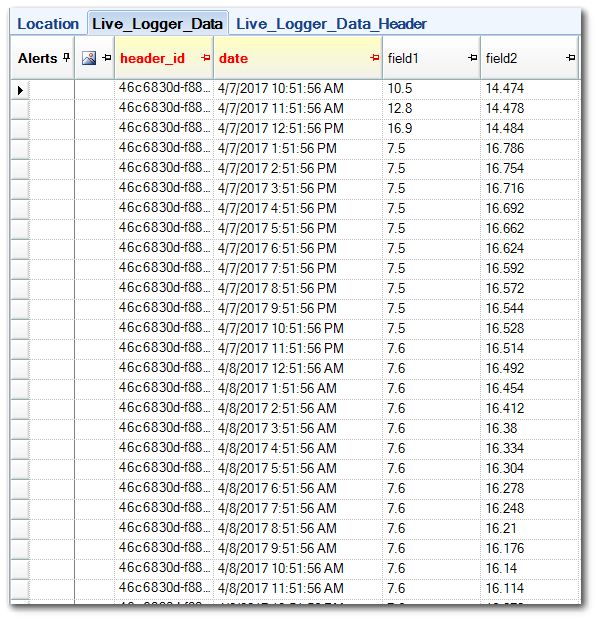

After the data have been imported, they can be saved in the EDD and exported from EDGE. For guidance on loading data to the database, please read more in Importing Logger Data to the Database.