The EDGE Field Sample data entry form contains shortcuts to the Activities and Water Levels tabs.
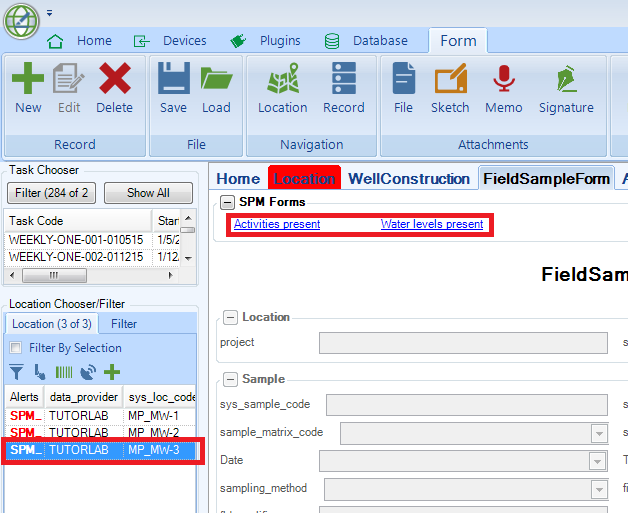
1.Open EDGE and select the option to Show the following tabs: FieldSampleForm, WaterLevels and Activities.
2.Open an EDD containing Scheduled Activities and/or Water Levels.
3.Open the FieldSample Form.
4.Select a location from the Location Chooser/Filter.
5.A new section called "SPM Forms" is created on the FieldSampleForm containing the shortcuts to the Activities and Water Levels.
6.Click on the "Water levels present" shortcut and the Water Levels tab will be activated. Enter data for the location in MEASUREMENT_DATE and DEPTH_TO_WATER columns.
7.Return to the FieldSampleForm - the "Water levels present" shortcut will have been removed.
8.The Activities shortcut behaves in a similar manner.
The shortcuts appear in the form for EDD's created from SPM plans via the EDGE Field Report in EQuIS Professional or SPM under the following conditions:
•The Activity Shortcut appears when the EDD contains scheduled activities for the selected location.
•The Water Levels Shortcut appears when the EDD contains scheduled water levels for the selected location.
•The shortcuts do not appear if data has been entered for the related water level or activity (even if it has subsequently been removed).
•