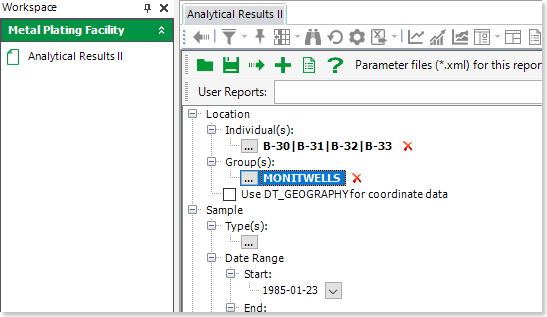•Test
In addition to the standard query options, EQuIS database users are able to query from an additional set of fields that are not included in the standard EnviroInsite database. Users connected to an EQuIS database will see these additional query options on an EQuIS Query tab within the data-centric object dialog boxes. Selecting none of the field values for a particular field will result in that field not being included as part of the resulting query. For instance, if no sample type is checked then the query will not consider the sample type in determining which samples are selected.
An explanation of the individual fields on the EQuIS query tab are explained below. Note that fields from DT_SAMPLE, DT_TEST, and DT_RESULT are revealed by selection of the sub-tabs in the middle section of the EQuIS Query tab.
Location Group(s) – Select one or more EQuIS Location Groups.
User Report – Select a user report created in EQuIS Professional or Enterprise for either the Analytical Results or Analytical Results II reports. This will automatically populate the appropriate fields of the Query and EQuIS Query tabs. See the User Report section of this article for more details.
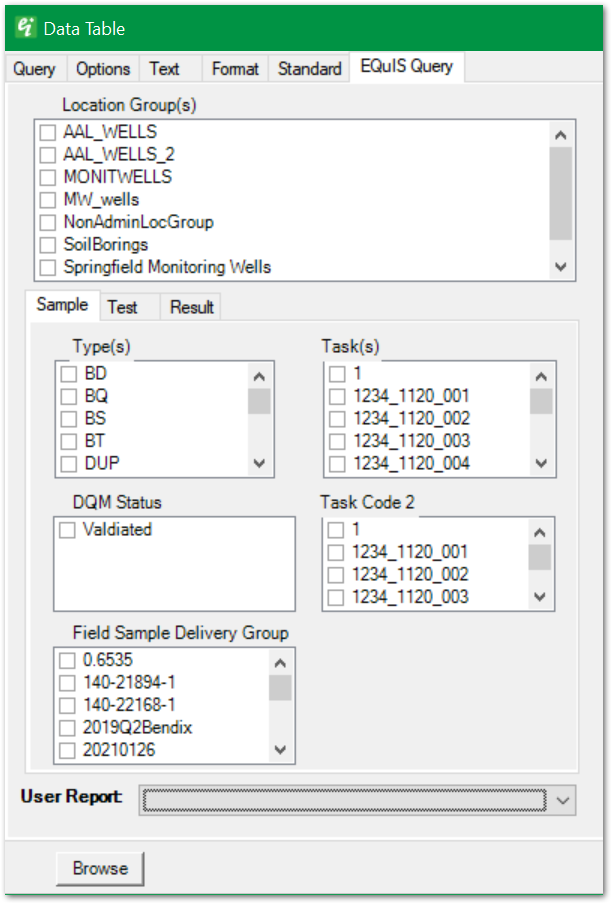
Type(s) – Select from sample types to filter based on the value of DT_SAMPLE.SAMPLE_TYPE_CODE.
Task(s) – Select values to filter based on the value of DT_SAMPLE.TASK_CODE.
DQM Status – Select from analytic methods to filter based on the value of DT_SAMPLE.DQM_STATUS.
Task Code 2 – Select to filter based on the value of DT_SAMPLE.TASK_CODE_2.
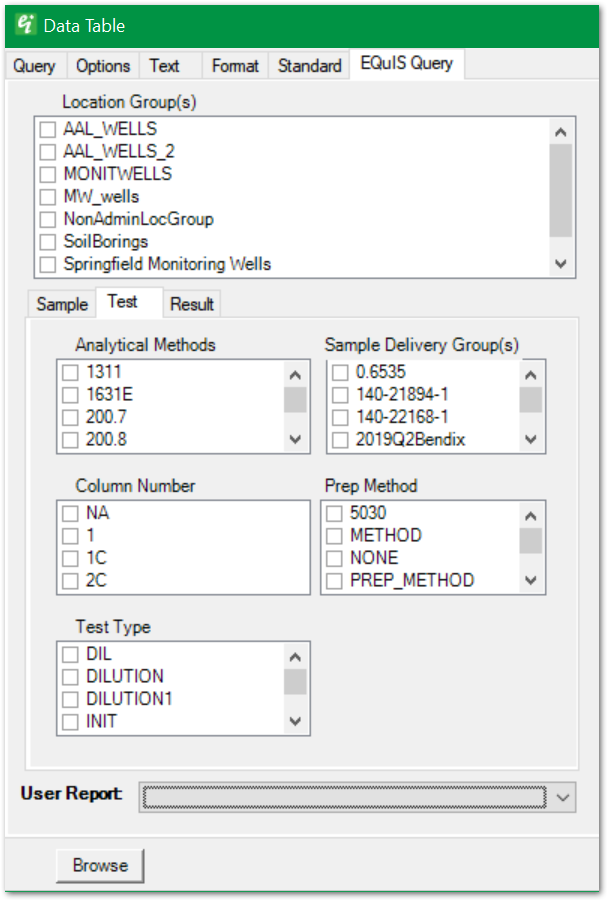
Analytical Methods – Select from Analytic Methods to filter based on the value of DT_TEST.ANALYTIC_METHOD.
Sample Delivery Groups(s) – Select from Sample Delivery Groups (SDGs) to filter based on the value of DT_TEST.LAB_SDG.
Column Number – Select from Column Numbers to filter based on the value of DT_TEST.COLUMN_NUMBER.
Prep Method – Select from Prep Methods to filter based on the value of DT_TEST.PREP_METHOD.
Test Type – Select from Test Types to filter based on the value of DT_TEST.TEST_TYPE.
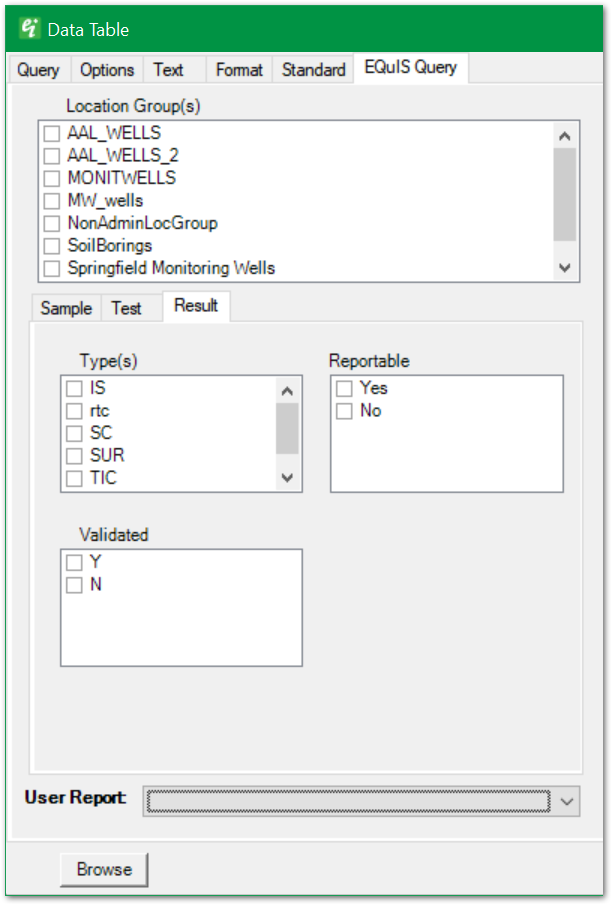
Type(s) – Select from types to filter based on the value of DT_RESULT.RESULT_TYPE_CODE.
Reportable – Select options to filter based on the value of DT_RESULT.REPORTABLE_RESULT.
Validated – Select options to filter based on the value of DT_RESULT.VALIDATED_YN.
In addition to selecting particular fields, query fields can be populated based on user-generated reports (e.g., Analytical Results or Analytical Results II reports). When the value of the selected user report is changed, the query fields on this tab and the primary Query tab are immediately updated based on the values in the user report. The user report name is not saved in the EnviroInsite document.
Only the fields contained in the EQuIS Query tab or the primary Query tab are updated. Some fields from the user report are ignored. These include the test lab matrix, the non-detect multiplier, the reporting limit, and the non-detect symbol. The non-detect multiplier is established in EnviroInsite as a document-level property.
There are some additional limitations in the user report:
•EQuIS analyte groups are automatically converted into EnviroInsite constituent groups when first connecting to a database in EnviroInsite or on restoring an EnviroInsite document. Changes to the constituent groups in EnviroInsite are not conveyed back to the EQuIS database. These changes will also be overwritten by the contents of the EQuIS analyte group when the document is saved and then later restored in EnviroInsite.
•The bar chart, pie chart, and radial diagram only allow selection of one constituent group. If several analyte groups are selected in a user report, then only the first analyte group will be used in these plot types.
•In EnviroInsite, sample values are selected based on the depth query values if the depth of the sample midpoint lies between the depth limits. In EQuIS, the lower entered depth-query value is compared to sample start depths and the higher entered depth-query value is compared to sample end depths.
•EnviroInsite has additional query parameters, such as elevation values and a rectangular position query, that may modify the returned values relative to the returned values in the EQuIS reports.
•If both individual locations and location groups are selected during the EQuIS report generation, the resulting data is based on an OR operation on the two selections. For example in the figure below, all of the individual locations and any location in the selected location group will be pulled into the report. When the same user report is selected in EnviroInsite, the program will perform an AND operation between the two selections. This will result in a set of locations that are within BOTH the set of individual locations and the location group.