To change your user password in Enterprise 7, login and open the User Profile window by clicking the More Options ![]() icon on the right-side of the main window frame for the selected dashboard. From the drop-down menu, click on your username next to the user profile icon
icon on the right-side of the main window frame for the selected dashboard. From the drop-down menu, click on your username next to the user profile icon ![]() to open the User Profile Editor window.
to open the User Profile Editor window.
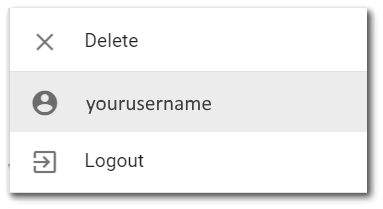
On the General tab, select the Click Here to Change Password button, as shown below:
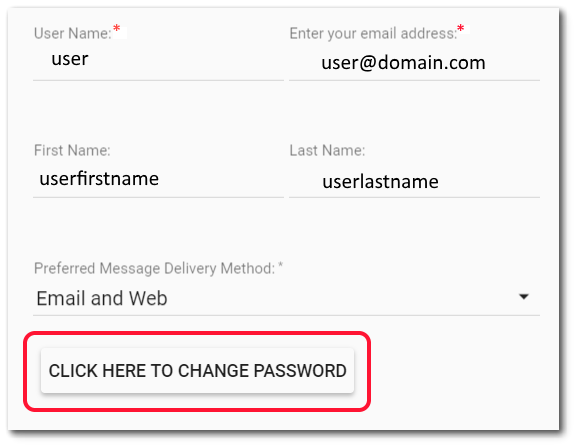
After clicking this button, a New Password field will be displayed.

Enter a new password and type it again in the Confirm Password field. The password must meet the following requirements:
•Between 6 and 30 characters in length
•At least one lowercase character
•At least one uppercase character
•At least one numeric digit
Save the new password by clicking on the Save ![]() button.
button.