A feature has been added to allow EDD EIAs when an EDD is loaded through EDP Professional. In addition to the EDD EIA setup in Enterprise (see steps below), the following record must be added to ST_CONFIG. This record in ST_CONFIG enables EDDs loaded through EDP Professional to be stored in ST_FILE_REGISTRATION.
1.Open ST_CONFIG and add the following fields to a new row:
a.CONFIG_SECTION = EarthSoft.EDP
b.CONFIG_KEY = Pro
c.OBJECT_TYPE = RegisterFile
d.OBJECT_VALUE = <format name or null for all formats>
e.STRING_VALUE = {workflowstep_id}
{workflowstep_id} is the value of ST_WORKFLOWSTEP.WORKFLOWSTEP_ID for a step in a workflow with service_name='FollowUpTask'. The workflow may be an existing EDD workflow or a new custom workflow.
2.Restart the Enterprise workflow.
3.Log in to Enterprise, select a report, and enter the appropriate report parameters.
4.On the EQuIS Information Agent Tab, select the parameters indicated in the following image and then also enter the email details in the Notice Info section.
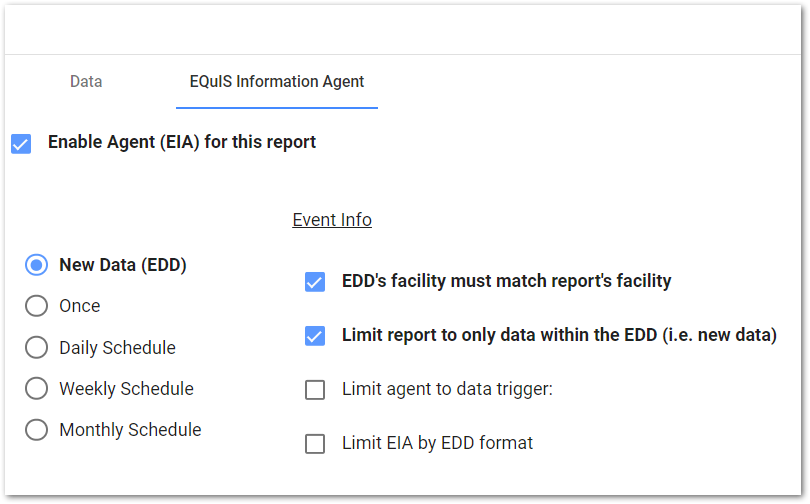
5.Save the changes to the Report and EIA.
6.To Test, load an EDD through EQuIS Professional EDP and commit to the database.
7.Verify the EDD was stored in ST_FILE_REGISTRATION and that it can be downloaded and opened.
8. Allow a few minutes (depending upon your EIA settings) and then check your email/Enterprise notices for the EIA report.