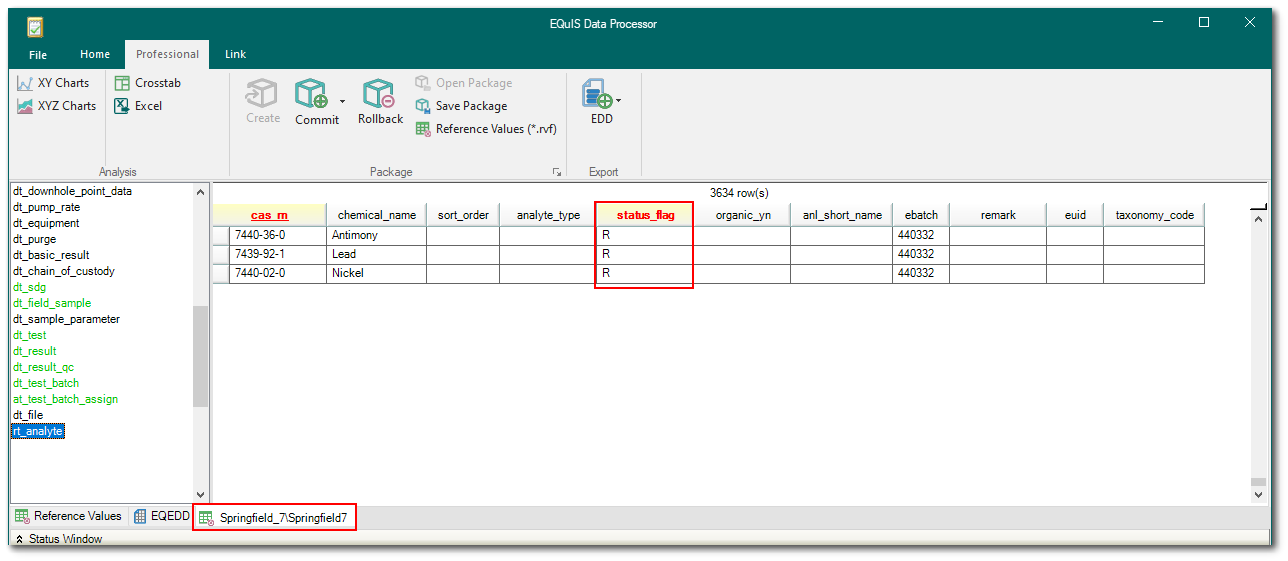If the EDD includes new reference values that do not already exist in the database, these values can be imported using EDP. To import new reference values from your EDD using EDP:
1.Open EDP, the Format, and the desired EDD.
2.Create a Package.
3.The STATUS_FLAG field indicates whether the new reference value is approved for use or still pending review. By default, when adding new reference values to a database, using Professional EDP's right-click feature, the reference values are assigned a STATUS_FLAG='R' to indicate the reference values need review and approval. If approved, change that value to an 'A' (for "approved") prior to importing the reference values. This important step allows for differences in lab terminology or human error values to be corrected before hundreds of incorrect reference values are loaded to the database. To approve reference values:
a.Select the Database Preview tab located to the right of the Format tab, at the bottom of the Professional EDP window.
Note: Any reference tables that new values were added to are now green, indicating the new values populating the tables need to be approved. |
b.Click the appropriate table on the left side of the screen.
c.Look for the new values that were added and observe the STATUS_FLAG field.
d.For each of the new reference values, review them and change the 'R' to an 'A'.
e.Add additional information to the reference values’ record, (e.g., a description of the value, etc.). Information that is more comprehensive equals better data decisions.
4.Once reference values are manually approved, import the data using Create and Commit.
a.If desired, the reference values can be loaded under a separate EDD (and EBATCH). To do this, click the Commit button. Once the reference values are committed to the database, the EDD can be Created and Committed next separately.