The EDGE format can be configured to automatically create folders, and organize files and photos, into the folder structure in the Enterprise Explorer widget.
doc_type Enumeration:
The folders are created through the doc_type enumeration in the EDGE-enum.xml file in the EDGE format.
Note: The enumeration file cannot be edited in the EDGE Configuration Plug-in tool and must be edited manually. |
1.Open the EDGE-enum.xml file from the EDGE format in a text editor, such as Notepad++.
2.Search for 'doc_type'.
3.Locate the '<xs:enumeration edd:separator="Field Files" value="Samples" />' line.
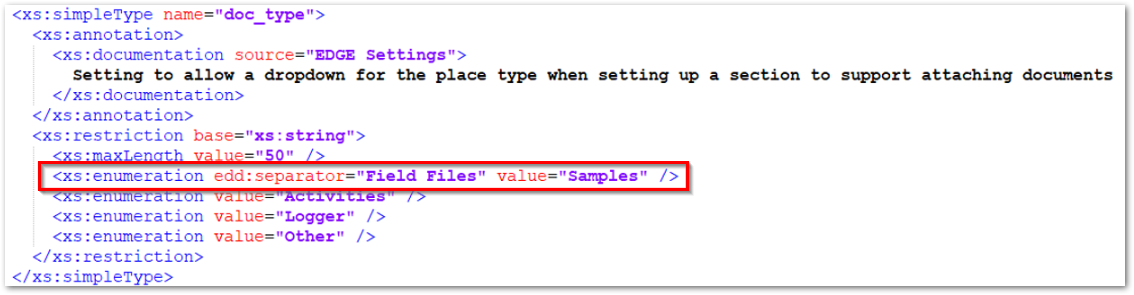
4.Update the 'edd:separator' value to the desired folder name (e.g., Field Files).
5.Update the 'value' value to the desired enumeration value to be added to the EDD (e.g., Samples).
6.Add additional folders by copying the line from Step 3 and updating the values accordingly.
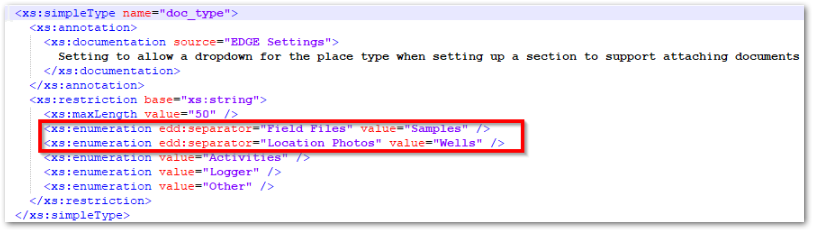
EDD Requirements:
In the EDGE EDD, ensure that place_type in Files_v1 is populated with the enumeration value from Step 5 for each record. This field must be populated to ensure the file is placed in the specified folder. If the field is not populated, the photo or file will be uploaded to DT_FILE but will not appear in the Explorer widget.
Expected Results:
The first time a record is committed to DT_FILE where Files_v1.place_type is populated, two records are created in RT_GROUP.
oA record where GROUP_CODE equals [UNIQUE IDENTIFIER].[FACILITY_CODE]. This record represents the facility folder.
oA record where GROUP_CODE equals [UNIQUE IDENTIFIER].[FOLDER NAME]. This record represents the subfolder of the facility folder.
▪Example: [UNIQUE IDENTIFIER].Field Files
Two additional records will be created in RT_GROUP_MEMBER.
oA record assigning the [UNIQUE IDENTIFIER].[FOLDER NAME] folder as a subfolder of the [UNIQUE IDENTIFIER].[FACILITY_CODE] folder.
oA record assigning the file or photo as a member of the [FOLDER NAME] group.
The UNIQUE IDENTIFIER used in GROUP_CODE for the new records will be formulated by converting the EUID for the record to the corresponding hexadecimal value.
Subsequent EDDs will not create records in RT_GROUP and RT_GROUP_MEMBER because assigning the folder to the facility group since the folder path is already established from the first EDD submittal.
Note: If the facility where data will be committed to is nested within more than one facility group, the number of records created in RT_GROUP and RT_GROUP_MEMBER will exceed two and will reflect the number of nested facility groups. |
How to View the File(s):
It is recommended to open the Explorer widget in EQuIS Enterprise. The folder path follows All Items > Facility Group > Facility > [Folder Name]. If facilities are nested in more than one facility group, those will need to be navigated through too.
How to Find the File(s) in the Database:
1.In the RT_GROUP table:
a.Filter by GROUP_TYPE equals "*" and GROUP_CODE contains [FACILITY_CODE] to find the facility folder record.
2.In the RT_GROUP_MEMBER table:
a.Filter by the GROUP_CODE for the facility found in 1a (above) to find the folder record.
b.Filter GROUP_CODE using the GROUP_CODE of the folder record found in 2a (above) to find the IDs for files committed to this folder.