The TabImages tab in EDGE will display image files for viewing in the field. The image files must be stored in a folder titled "Files", which must reside in the same directory as the EDGE EDD.
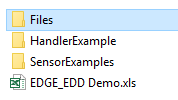
Make the TabImages tab visible using the Data Tab Chooser, or, if not found there, use the Configuration Plugin to enable the tab first.
Within the tab, all the images in the "Files" folder will be presented as buttons. Clicking on any of them will load the image into the tab. Use the (+) and (-) buttons to zoom in and out. The Reset button will revert the image back to its original size. Only one image may be viewed at a time.
The images can also be filtered by the location selected in the Location Chooser. EDGE scans the prefix of the file names separated by a delimiter. To enable this functionality:
1.Open EDGE Options and navigate to Tab Images Location Filter in the Location Chooser section and change the setting to True.
2.Ensure the files included in the EDD Files folder contain the location as a prefix in the file name (e.g., B-30_001.jpg).
3.Open the EDGE Configuration Plugin and navigate to the delimiter enumeration. Set it to be a delimiter that will correspond to the file name (e.g., '_'). Please note that if there is a special character within the selected location, the special character will be an underscore.
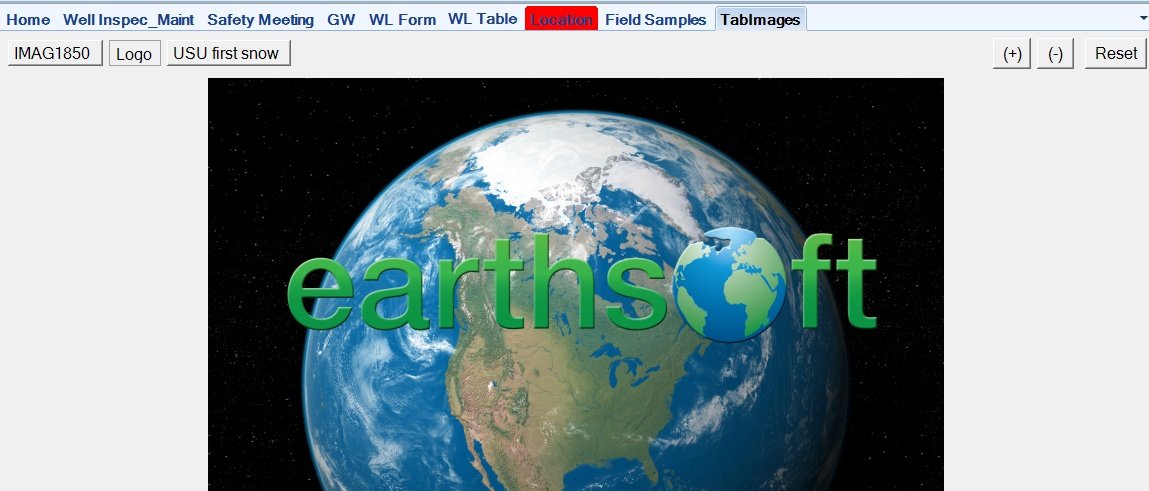
The EDGE Field EDD - Batch and EDGE Field EDD - Batch (Non SPM) reports allow the user to automatically export a batch of EDDs with files nested in the appropriate structure for each EDD. Make sure to click the Images> Include image files input parameter to export files, then configure the File Filter input parameters as desired. For more information regarding the setup of this report, see the help article EDGE Field EDD-Batch Report.