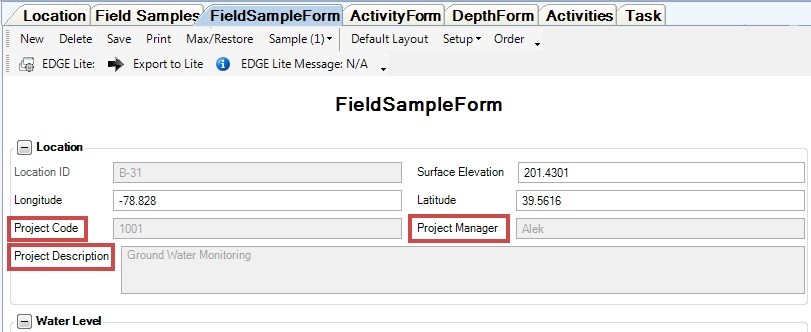This article explains the Project level of data organization in SPM and EDGE. The image below shows the information stream in SPM/EDGE related to projects.
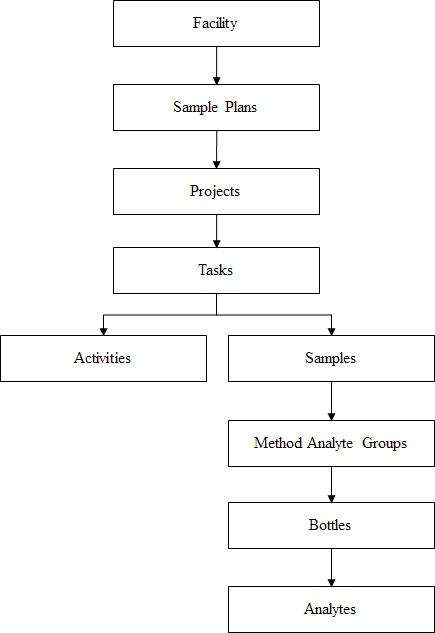
Create Project
To create a project, add a new task, but set the TASK_TYPE="project." There are two ways to do this:
1.In EDGE, add a new row to the "Task" tab.
2.In EQuIS Professional, add a record to the DT_TASK task table.
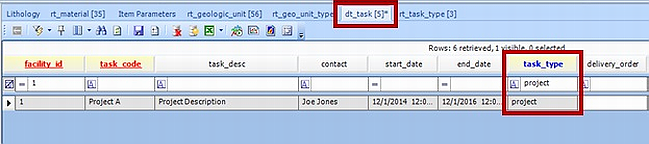
In SPM, the project is now available in the “Project #” drop-down in the Planned Task editor > Task Details tab.
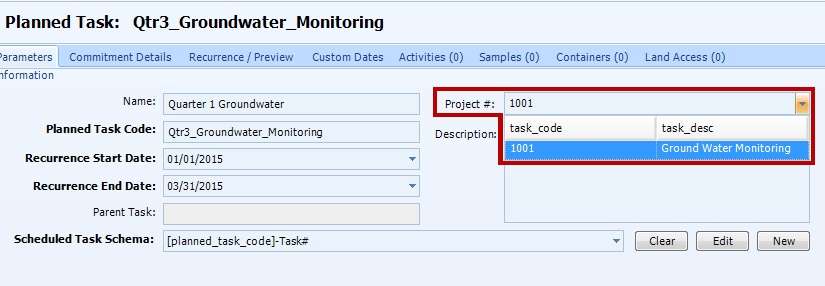
Add Project Information to EDGE Forms
When creating an EDGE EDD using the EDGE Field EDD Report, project information is appended to the Task_v1 section in the EDD "Task" data tab. To have these sections visible on a configurable form, such as the FieldSampleForm, follow these steps:
1.Open “FieldSampleForm” tab.
2.Add any or all of the following fields to the location section:
•project
•project_contract
•project_desc
Go to Field Sample Form for more details on how to configure the FieldSampleForm.
3.Select a task from the Task Chooser.
4.Select a location from the Location Chooser.
5.Click “New” to create new sample record. The project information will be displayed in the project fields.