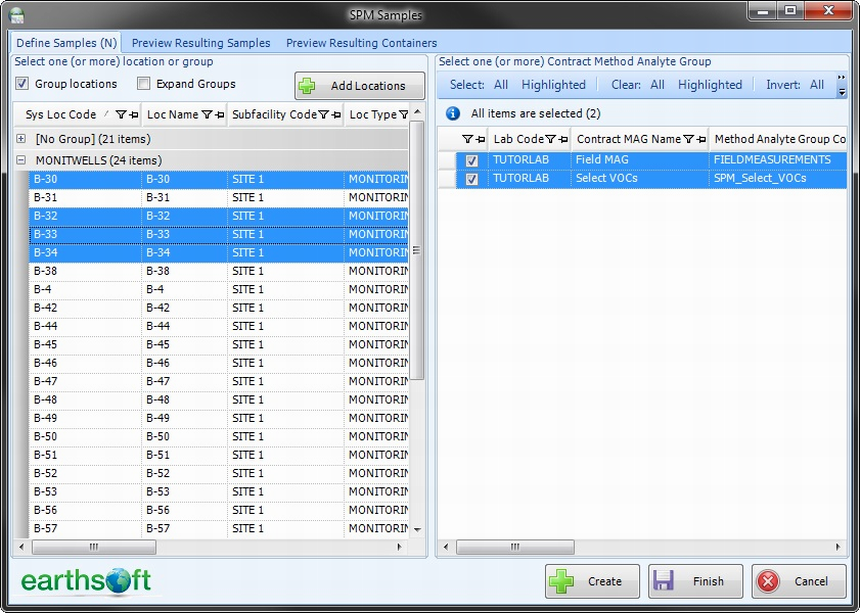The following article describes how to copy an existing planned/scheduled sample to other locations within the same task.
1.Edit the planned/scheduled task.
2.Select one sample to copy.
3.Click Copy on the sample toolbar. A new window will open. The copy interface allows for:
•Selection of locations to which the sample will be copied.
•Modification of the MAG assignment to copies of the sample.
All sample parameters are copied, except SAMPLE_ID and SYS_SAMPLE_CODE.
4.Select locations.
Note: To plan samples whose locations may not be known until the sampling event is underway, create a virtual location to which samples of a particular type can be assigned. These samples can still be tracked by the Completeness Reports when the QC Types parameter is used, but are not incorrectly assigned to any real locations in SPM.
For example: Assign all field duplicate samples (sample type of "FD") in a task to a location with SYS_LOC_CODE="FD-01". When running the Completeness - Detailed Report, select the sample type "FD" in the QC Types parameter. This will cause the Completeness Report to correctly understand that the planned field duplicates were collected, even if from actual locations instead of the planned "FD-01" virtual location. |
5.Change the MAG assignment (optional).
Note: At least one MAG assignment must be made. |
6.Click Create.
7.Review the created samples and copy more if needed (optional).
8.Click Finish or Cancel.
The following is an example of the user interface with location selection.