The Combined Fields feature allows fields to be displayed under one field grouping and have data entered together on the mobile device. While multiple combined fields groups can exist on a form, each field can only be a member of one group.
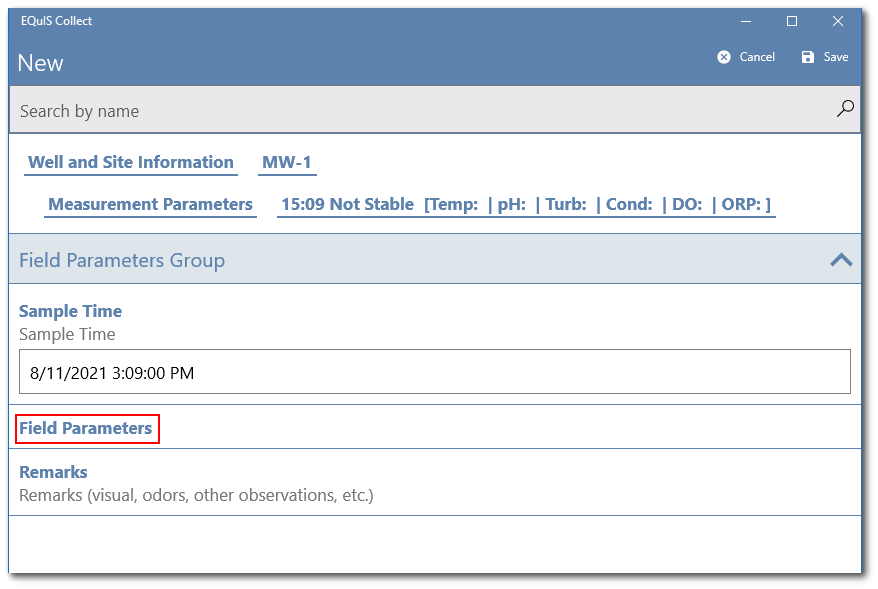
Combined fields do not display a caption or description in the fields list view in Collect Mobile. Combined field groups only display as one line, which is the name given to the group.
Once the combined fields group is selected on the device, it will open and display all the field(s) available for data entry within the group in a page style format. In the field list view, only values for fields with a Visible attribute will be displayed. Hidden fields that contain field values will not be displayed.
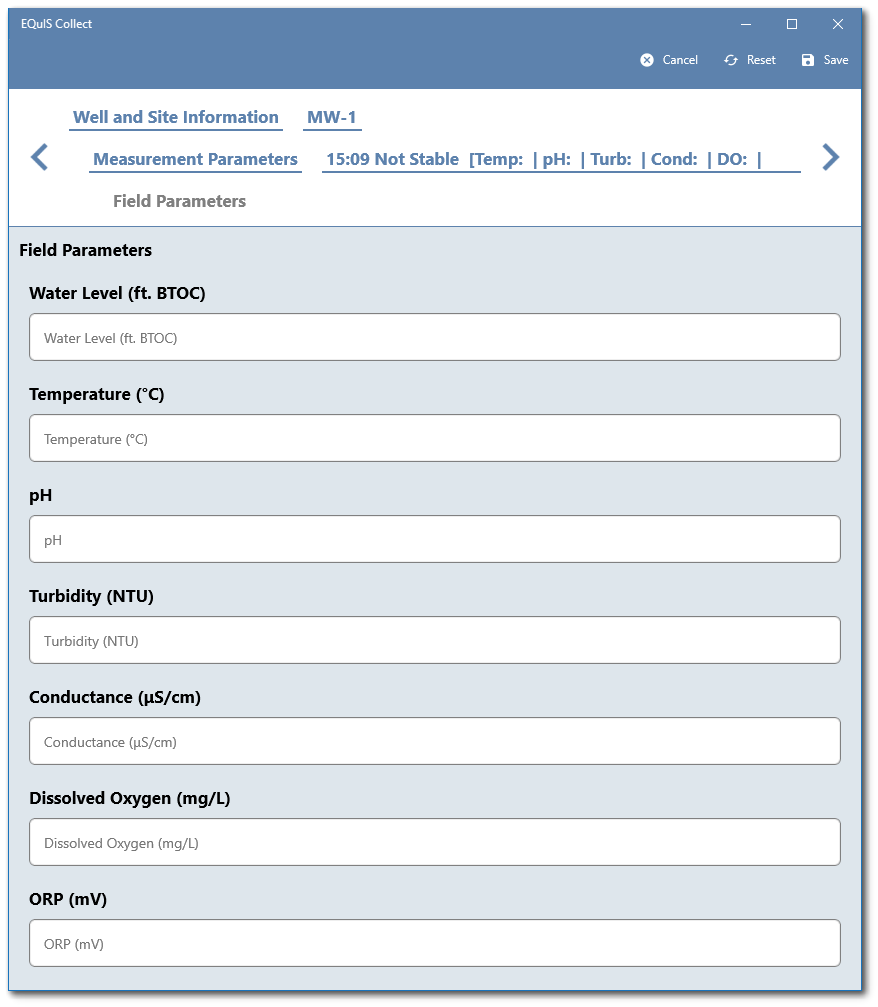
The combined fields feature works with the following fields types: String (with or without masks), Long String, Temporal (date, time, datetime, and timer), Numerical (integer and decimal), Selector and MultiSelector, Form Lookup, and Formula. Combined fields will automatically (dynamically) update field attributes and formulas that are defined for the fields within the combined field group(s) (e.g., show or hide fields, display warnings/errors, etc.). The auto update occurs once a field value is entered/edited and the focus is moved out of the field data entry dialog (e.g., click to move to another field data entry, click outside the field data entry cell, or click Save).
Notes: •Tapping Reset → Empty Value in a combined field will clear ALL field values in the combined fields group. •If the combined field group has field(s) with default value, tapping Reset → Default Value resets the default values and will not clear other field values. •The Required attribute for fields in a combined field group only apply to Visible fields. |