Action Levels
Action Levels define the maximum value (level) an analytical result or sample parameter can have before some type of response or action is warranted. Action levels can be defined by regulatory or other agencies to establish values which, when exceeded, require action or trigger a response. The purpose of the Action Level tables in EQuIS is to store the action level data so that analytical result or sample parameter data can be compared against the values during report generation.
As defined by users, action levels may apply to the entire database or may be specific to a facility or subfacility, a limited time period, a particular matrix, land use, analytic method, fraction, depth and/or geologic unit. Additionally, Advanced Action Levels can be configured to look up and/or calculate a sample-specific action level for an analyte using lookups and /or formulas. These sample-specific action levels can be based on a location or location group, Method Analyte Group (MAG) sums, Toxic Equivalency Quotient (TEQ) sums, detection limits or another analyte's result. The following matching criteria are available for reporting:
1.Start-End Dates
2.Seasonal Dates
3.Subfacility
4.Land Use
5.Depths (default)
6.Match Fraction (default)
7.Match Methods (default)
8.Match Facility (default)
9.Match Matrix (default)
10.Geologic Unit Code
Three tables are used to define action levels and associated analytes. These tables are as follows (in parent-child order).
RT_ACTION_LEVEL_TYPE > DT_ACTION_LEVEL > DT_ACTION_LEVEL_PARAMETER
DT_ACTION_LEVEL has columns for all of the matching criteria above, except analytic method. The MATRIX column is generally always populated since the action levels for one matrix typically do not apply to another.
DT_ACTION_LEVEL_PARAMETER has columns for matrix, fraction, and analytic method that enable defining multiple action levels per chemical.
The purpose of the Action Level tables can be described by type, group, and members of the group as explained below.
Action Level Groups
Action Level Groups allow data managers to track regulatory limits for analytes. There is no limit to the number of groups that can be created, and an analyte can exist in multiple action level groups. The information in this article will show how to set up a group of analytes and how to assign a regulatory limit to each analyte in the group.
Type |
The RT_ACTION_LEVEL_TYPE table describes the type or nature of the action level being established (e.g. Federal). |
Group |
The DT_ACTION_LEVEL table establishes a group of action levels (e.g. Federal Clean Water Act - Residential). |
Members of the Group |
The DT_ACTION_LEVEL_PARAMETER table identifies the members of the DT_ACTION_LEVEL group (e.g. Benzene 0.5ppb). |
The DT_ACTION_LEVEL_LOOKUP table stores values that allow Advanced Action Levels to be looked up or calculated.
There are three ways to manage Action Levels in EQuIS.
1.Upload an Action Level EDD through EDP with the ActionLevel Format.
2.Use the Action Level Form to manually enter and edit Action Levels.
3.Use the Risk3T Module to do the following.
a.Generate EQuIS Action Levels using tables of action levels for exposure pathways from a regulatory agency.
b.Calculate EQuIS Action Levels using chemical toxicity and physical properties tables from a regulatory agency.
Action Level Form for Manual Entry
To open Action Levels, click Action Levels, located in the Edit group on the Home tab.
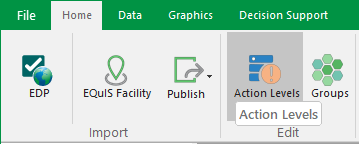
Risk3T Module
Risk3T is a risk assessment module internal to EQuIS Professional. Licenses for Risk3T are sold a la carte. When installed, Risk3T is displayed in the EQuIS ribbon under the Decision Support tab, and contains four buttons.
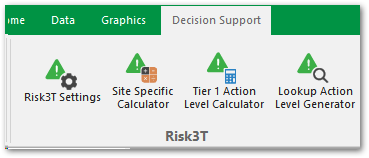
A Files section has been added to the Action Levels format, and allows uploading of attachments.
Office Hour Video
The Office Hour video Configure Static and Dynamic Action Levels can be viewed on Vimeo.