To copy and paste results within the SampleTestResult Form, do the following:
1.Open the SampleTestResult Form and navigate to a sample with results.
2.To create a result to be pasted into, navigate to the Test section of the result by expanding as far as possible and go into the final folder. This section will include the Add... result_grid button at the bottom.
3.Select a row and right-click on the grid. An option to Copy displays. Click Copy. A new option to Paste displays.
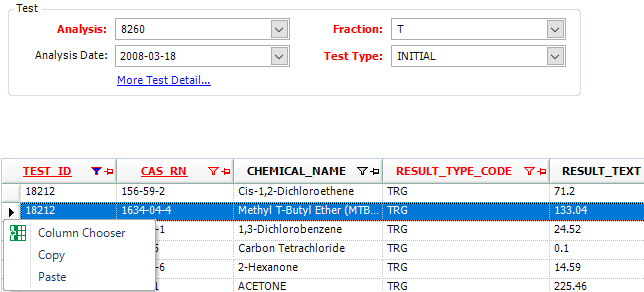
4.Right-click on the new row and select Paste. All columns except the Primary Key Column DT_RESULT.CAS_RN and the CHEMICAL_NAME column will be pasted.
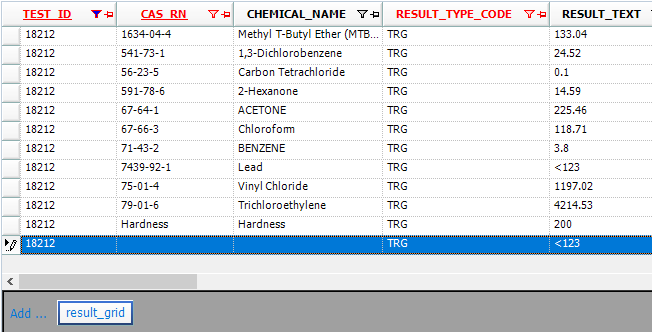
The TEST_ID, CAS_RN, and RESULT_TYPE_CODE can then be altered to create a unique entry that can be saved using the Save button at the top of the form.