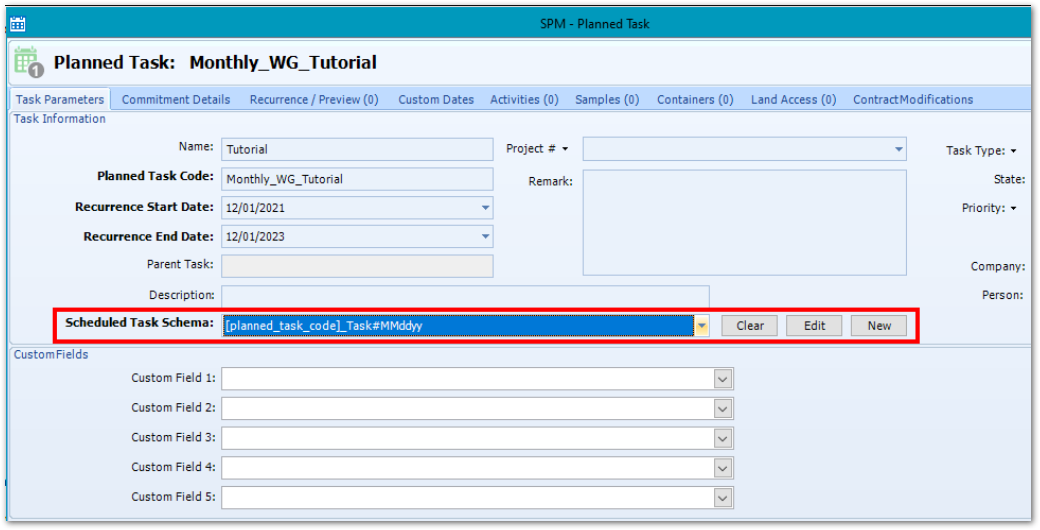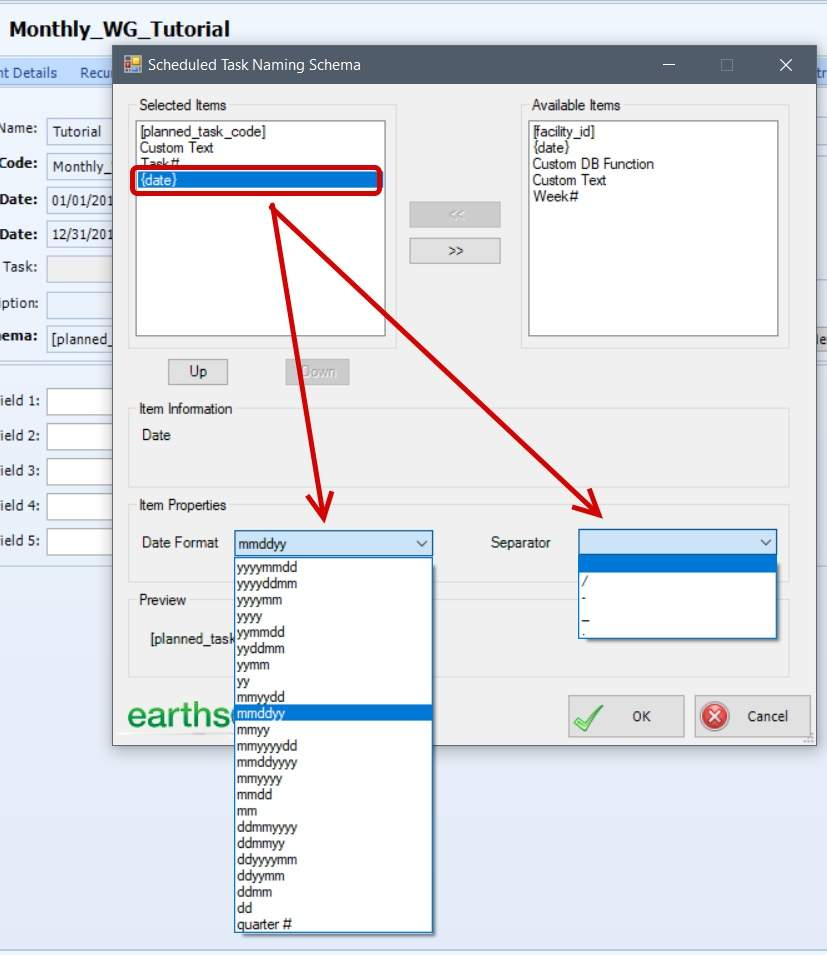For more detailed information about the concept of code naming schemas, see: SPM - Naming Schemas.
Wherever naming schemas appears, they can be managed by use of the buttons shown on the right side of the image below. Click Clear to remove the schema already in place. Select Edit to open the Scheduled Task Naming Schema editor with the current schema loaded. Or, click New to create a new naming schema in the naming schema editor
For example, one can change the Task Code Schema for a particular planned task by selecting Edit to open the Scheduled Task Naming Schema editor.
Available Items
Available items are listed on the right. Select the desired piece you would like to add and click the left arrow button. Click the Up and Down buttons to rearrange the pieces of the schema to the correct places. Items in the naming schema can be removed by highlighting them on the left and clicking the right arrow button.
Item Properties
Some parameters have more Item Properties that can be configured by the user. These settings will appear when you select the item in the left-side list. For example, clicking on the Date parameter in the schema list will show Date Format and Separator attributes that you can set on the Scheduled Task Naming Schema screen.