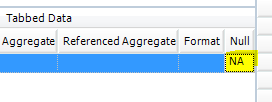The Tabbed Data represents the values to be shown in the body of the final report. Specify tabbed data by dragging the corresponding field(s) from the list of Available Columns and dropping the field(s) onto the Tabbed Data grid. Reorder row headers within the Tabbed Data grid by dragging and dropping fields within the grid.
In the example, to show the result and the qualifier, drag the REPORT_RESULT_TEXT and INTERPRETED_QUALIFIERS fields from the Available Column(s) grid onto the Tabbed Data grid.
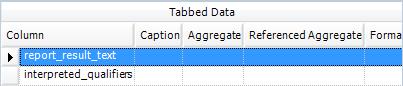
Tabbed Data Options
The following Result fields are listed in the Available Columns and are defined by the following.
Result Field Columns |
Definition |
|---|---|
REPORT_RESULT_TEXT |
This field includes converted text results (preserving non-numeric symbols and significant figures) based on unit selections made in the Report parameter screen). |
REPORT_RESULT_VALUE |
This field includes converted numeric results based on unit selections made in the Report parameter screen. |
Result Numeric |
This field includes the original numeric results as they appear in DT_RESULT. |
Result Text |
This field includes the original text results (preserving non-numeric symbols and significant figures from DT_RESULT. |
[Action Level]_AL_RESULT_TEXT |
*Action Level Parameter report crosstabs only.*
This field includes converted text results (preserving non-numeric symbols) based on unit selections made in the Report parameter screen, formatted to match significant figures of the corresponding Action Level.
This field will not include results without a corresponding action level – use REPORT_RESULT_TEXT instead if the data set includes such results. |
[Action Level]_AL_RESULT_VALUE |
*Action Level Parameter report crosstabs only.*
This field includes converted numeric results based on unit selections made in the Report parameter screen.
This field will not include results without a corresponding action level – use REPORT_RESULT_VALUE instead if the data set includes such results. |
After adding the tabbed data, it is possible to specify some additional options.
The Caption column allows the specification of a caption that should be used for this value in the final report. If not specified, the default value is the Column (Field) name.
The Aggregate option is highly applicable to the results tab. The data can be aggregated as described on the Aggregate Feature page.
The Referenced Aggregate option allows the user to perform an aggregate based on another aggregate. Specifying a different field name here along with an Aggregate option selection will result in this column displaying values for this field that match the specified aggregate calculation.
Read more on the use of the Aggregate and Referenced Aggregate features.
The Format option allows the user to include text to Tabbed Data. Incorporate the value in specified text where '{0}' represents the value. For example, in the Format field, add the value '--'. This will place the desired text into the crosstab results.
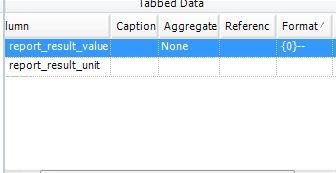
Added '--' text for Values After the Report Value
Note: The "Format" will not be applied if an Aggregate has also been applied to this Tabbed Data field. |
The Null option replaces any null/empty values with the input value. For example, in the NULL field, add the text NA and all null cells in the crosstab will be replaced with the text NA.